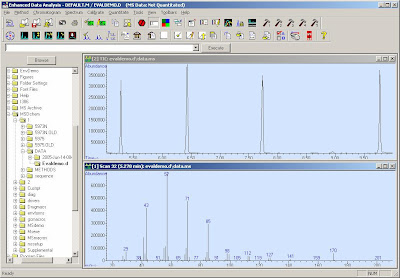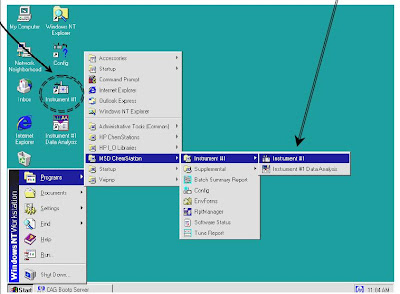Peak tailing in reversed phase HPLC continues to be a common complaint. It is particularly prevalent when separating basic compounds and, therefore, a source of constant problems to those analyzing pharmaceutical compounds by HPLC.
(1) Cause: Sample solvent stronger than the mobile phase.
(1) Cure: Dissolve sample in mobile phase or at least reduce the strength of the sample solvent as much as possible.
(2) Cause: Peak Tailing Caused by Sample Mass Overload.
(2) Cure: Reduce the amount (mass) of sample injected, choose injection size for different column configurations.
(3) Cause: Peak Tailing Caused by Stationary Phase Silanol Interactions with Amines.
(3) Cure: Reduce mobile phase pH to < 3.0.Increase mobile phase ionic strength. 25mM to 50mM recommended.Add a competing amine to the mobile phase.10 mM TEA is usually sufficient.Select a stationary phase with a lower silanol activity.
(4) Cause: Peak Tailing Caused by Adsorption of Acidic Compounds onto Silica.
(4) Cure: To correct peak tailing in these cases increase the salt concentration of the mobile phase to suppress secondary interactions, reduce the mobile phase pH to protonate silanols and solutes and, if necessary, add a competing acid to the mobile phase.
(5) Cause: Peak Tailing Caused by a Void in the Column's Packing Bed.
(5) Cure: The best cure is to replace it. This saves time, money, and frustration.or call me if DON'T have the Lexus.
The Final Cure to # 3: Add a competing amine to the mobile phase. Triethylamine (TEA) is commonly added to mobile phases for this purpose. TEA interacts strongly with silanols and inhibits them from interacting with amines in the sample. About 10mM TEA is sufficient for most applications.
Ace C18 <>
Thanks for MAC-MOD Ana Inc. Tech Report # 07031TR